How To Submit Dxdiag
If you want to submit a ticket for a PC related issue, you can expedite the process by sending in your dxdiag and msinfo32 system files. These files report information about system drivers for your video and sound cards, as well as other vital information about your computer hardware that will help us resolve your problem.
First, make sure you have the latest version of DirectX installed on your system. Download the latest version of DirectX from Microsoft. After installing DirectX, follow these steps:
Finding and saving a DxDiag file:
1. On your keyboard, press the Windows Key and the R Key (Win+R) at the same time.
2. In the Run box that pops up, type dxdiag and click OK.
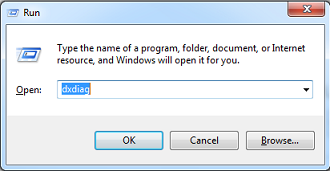
3. Once the DirectX Diagnostic Tool is open, click on the Save all information… button.
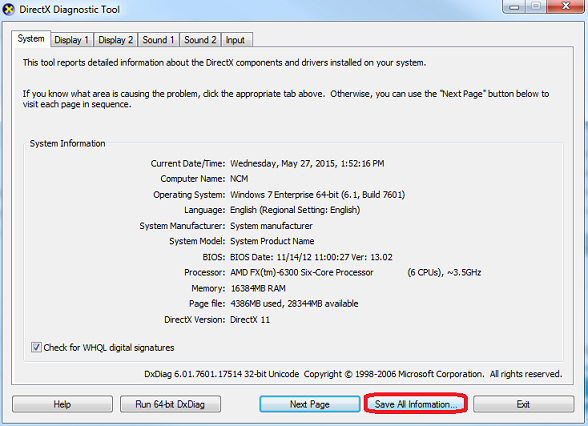
4. Click the Save button to save the file as a text file to your Desktop.
Finding and saving an MSinfo file:
1. Press the Windows Key and the R Key (Win+R) at the same time.
2. In the Open box, type msinfo32 and click OK.
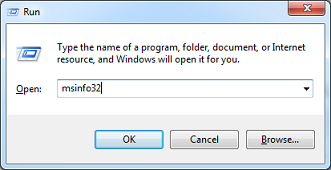
3. When the System Information program comes up, click on File and select Save.
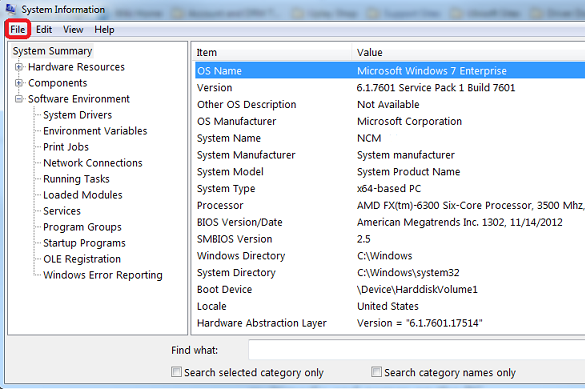
4. Click the Save button to save the file as an NFO file to your Desktop.
Note: Be sure to save use the NFO file type!
